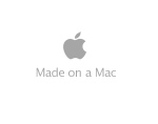Flipped Learning - turning traditional teaching on its head!
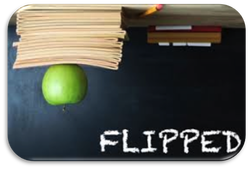
The current model of teaching where students sit in rows facing a teacher who stands in front of white board dates back to the 19th century and the time of William Edward Forster. The teacher will spend a proportion of the lesson disseminating knowledge such as key terminology to the students, while they passively copy this down form the board.
At the end of the lesson students are given their homework which usually consists of answering questions based upon principles covered in the lesson. The students may have not understood some of the concepts leaving them to go home and struggle to complete the homework assignments, unable to ask questions or work collaboratively with others. The results of which is demotivated and passive learners. Classroom practitioners and educational innovators are developing ways to personalise learning using new technologies and strategies that are tailored to the needs and the learning habits of the students. 21st century education must prepare students for their future in a rapidly changing world in careers that may not exist yet. The current education model cannot address these needs.
At the end of the lesson students are given their homework which usually consists of answering questions based upon principles covered in the lesson. The students may have not understood some of the concepts leaving them to go home and struggle to complete the homework assignments, unable to ask questions or work collaboratively with others. The results of which is demotivated and passive learners. Classroom practitioners and educational innovators are developing ways to personalise learning using new technologies and strategies that are tailored to the needs and the learning habits of the students. 21st century education must prepare students for their future in a rapidly changing world in careers that may not exist yet. The current education model cannot address these needs.
The First Steps
When I started experimenting with a flipped classroom I began with giving the students access to my lesson PowerPoint presentation, summary notes which contained all the definitions of the key terminology and information about the topic along with learning outcomes and success criteria. The rationale for this was to gradually build up a routine in which the students prepared for each lesson at home, and the dissemination of knowledge such as key words would be eliminated from the lesson. I would ask each student to summarise in no more than 150 words the "pre-homework" and the lesson starter was used to check understanding through questioning from, and of the students. The students would then be arranged into differentiated groups, based upon their preferred learning style and their knowledge and understanding of the topic. These groups would change from lesson to lesson depending on how well the students mastered the principles and the type of activity they wanted to carry out to demonstrate their progress and attainment. In the majority of instances the students would choose which group they wanted to be part of (five in total) and effective teams collaboration groups soon built up.
Placing students in small groups was, and is highly beneficial as the students in the groups as they usually share the same misconceptions and difficulties which can be addressed collectively, and they felt more confident in asking questions in smaller groups with students of the same ability.
With time I began to develop and record my own videos in addition to using videos from You Tube. There are some very good clips which cover the general topic but I needed videos to be more specific to my lessons and the learning objectives so began to create my own. Initially these were very basic just my voice and freeware annotation software to draw diagrams. The key is for the videos to be short and precise, I found videos longer than 7 minutes the students seemed to loose interest.
The tools needed to create your own videos are:
1. Annotation software such as Smoothdraw 4, Google Drawing (both of which are free) or ActivInspire which is the interactive white board software.
2. Screen capture software to film your computer screen. I use Camtasia which also allows you to edit the videos you make but has a one off payment. Free software such as Screencast-O-Matic, Jing, and Explain Everything, Show Me and Educreation for the iPad are equally as good and free. Expain Everything and Educreation have the ability to record your voice as you speak and import pictures to annotate.
3. A webcam is always useful to film yourself whilst recording the videos to personalise your productions and maintain the teacher-student connection
4. A microphone if you don't have one inbuilt with your webcam. These are now relatively inexpensive and connect via USB
5. A shared area such as the schools VLE or a Cloud storage drive such as GoogleDrive, Box, Dropbox or Copy for the students to access all the videos, Powerpoint, worksheets etc. All of these are free and vary in the amount of storage they offer.
Placing students in small groups was, and is highly beneficial as the students in the groups as they usually share the same misconceptions and difficulties which can be addressed collectively, and they felt more confident in asking questions in smaller groups with students of the same ability.
With time I began to develop and record my own videos in addition to using videos from You Tube. There are some very good clips which cover the general topic but I needed videos to be more specific to my lessons and the learning objectives so began to create my own. Initially these were very basic just my voice and freeware annotation software to draw diagrams. The key is for the videos to be short and precise, I found videos longer than 7 minutes the students seemed to loose interest.
The tools needed to create your own videos are:
1. Annotation software such as Smoothdraw 4, Google Drawing (both of which are free) or ActivInspire which is the interactive white board software.
2. Screen capture software to film your computer screen. I use Camtasia which also allows you to edit the videos you make but has a one off payment. Free software such as Screencast-O-Matic, Jing, and Explain Everything, Show Me and Educreation for the iPad are equally as good and free. Expain Everything and Educreation have the ability to record your voice as you speak and import pictures to annotate.
3. A webcam is always useful to film yourself whilst recording the videos to personalise your productions and maintain the teacher-student connection
4. A microphone if you don't have one inbuilt with your webcam. These are now relatively inexpensive and connect via USB
5. A shared area such as the schools VLE or a Cloud storage drive such as GoogleDrive, Box, Dropbox or Copy for the students to access all the videos, Powerpoint, worksheets etc. All of these are free and vary in the amount of storage they offer.
|
|
The main advantages of flipping a classroom are:
1. Students will never miss a lesson 2. Students are able to pause and rewind the "lesson" allowing them to process information at a pace appropriate to them 3. Increases student-student interaction 4. Changes classroom management 5. Enables real effective differentiation 6. Allows teachers to know their students better 7. Parents can become part of the model and support the learning on a daily basis 8. The learning is transparent |
|
The video gives a short overview of flipped learning, guidance on how to flip a classroom and the misconceptions associated with flipping a classroom. The Prezi presentation form the video can be viewed by following the link.
http://prezi.com/ofi-5sacabko/?utm_campaign=share&utm_medium=copy
|